An account is required to use Jabber. Please contact [email protected] for a Jabber account if you do not already have one.
The Cisco Jabber workstation client is available here: https://oit.williams.edu/software/entry/733/ You will be required to login with your Williams username and password. Once logged in, click the Download button at the bottom of the screen.
Your download will show up as this. Double click to begin the install.
Select Accept and Install when prompted.
Select Yes when prompted whether you will allow the Cisco Jabber application to make changes to your device.
Select Finish.
Open the Jabber client. If this is the initial installation, it will open automatically; otherwise, find the icon on your desktop. At the following screen, enter your Williams email address and password and select Sign in.
Since Jabber will sync with Google calendar, you will see additional login request from Google including 2-step authentication. This allows Jabber to show when you are either busy or free.
Jabber defaults to placing calls from your office phone, so, in order to place calls from your computer, you must choose the Call Settings icon in the lower-right corner of the calls list and change the device for calls to “Use my computer.”




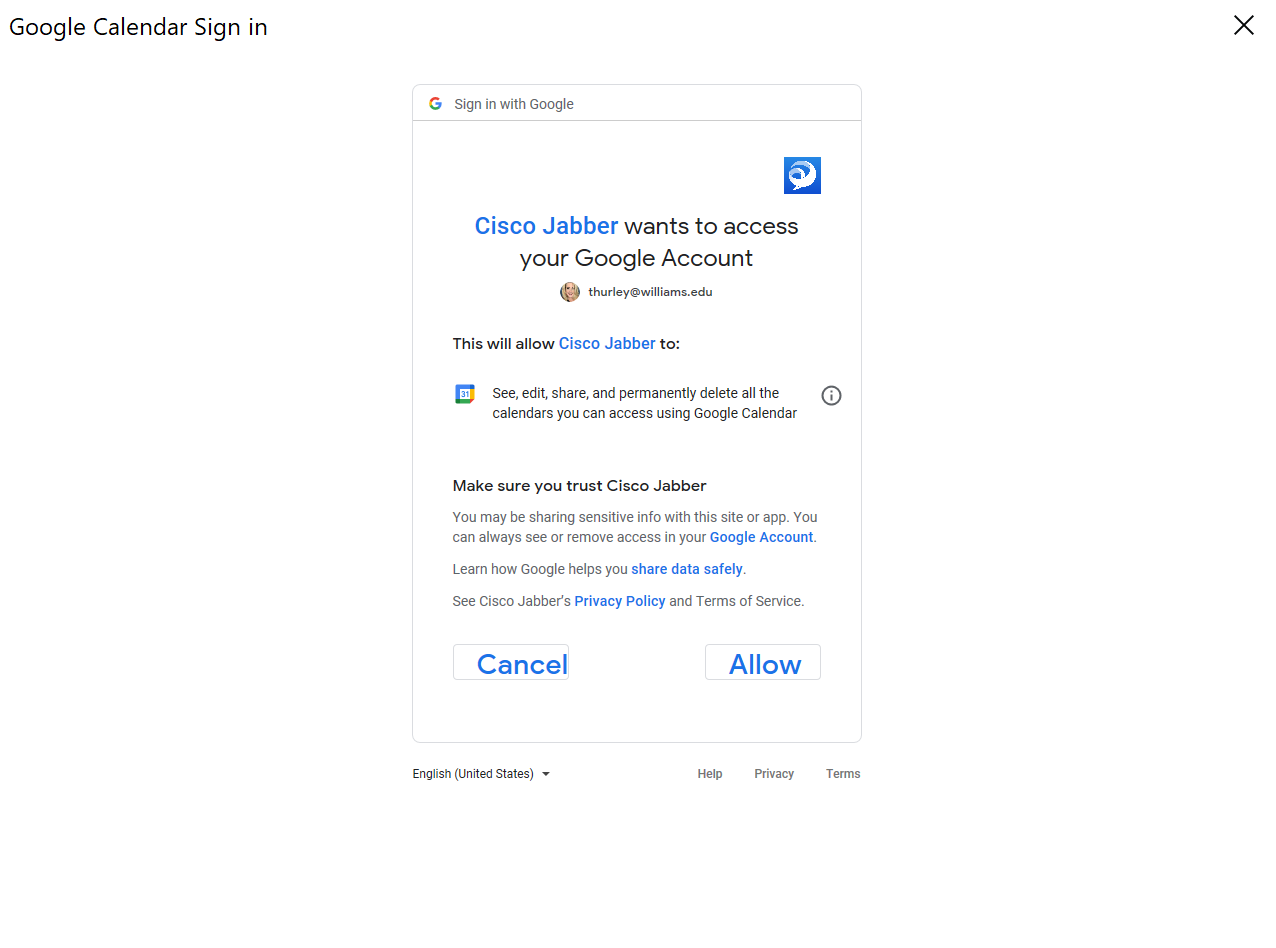
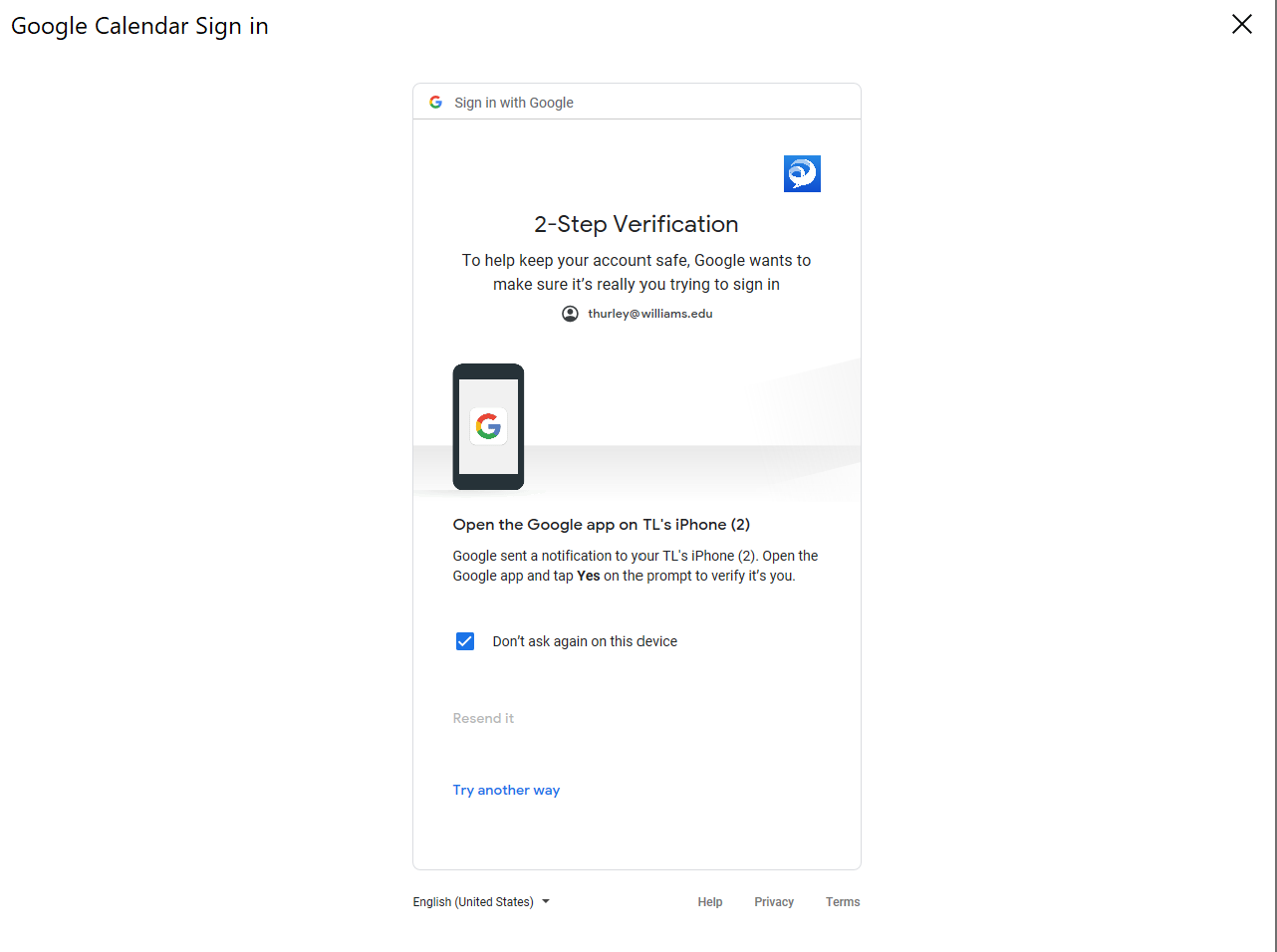
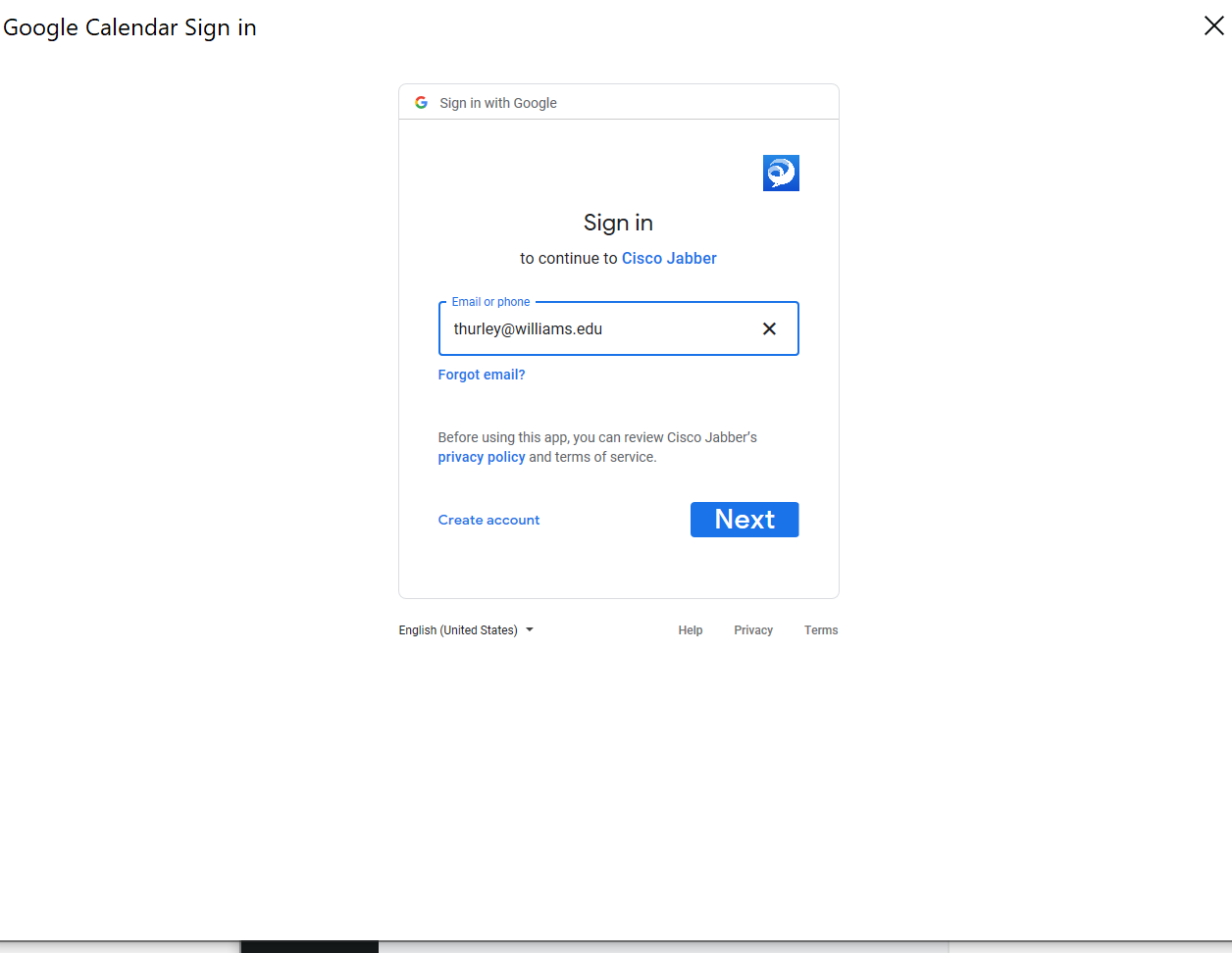

Megamenu Social